Custom Single Message Transformation in Kafka Connect for Flexible Data Mapping
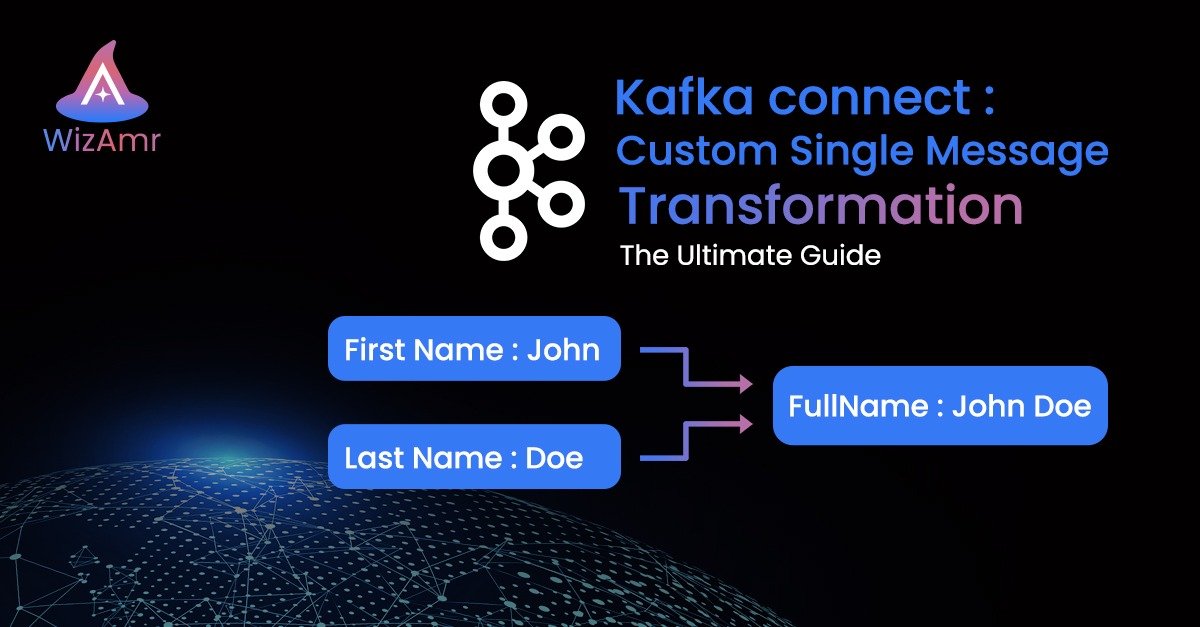
When working with Kafka Connect, you often need to transform records on-the-fly—either before inserting them into Kafka (source connectors) or before exporting them from Kafka (sink connectors). Confluent offers a variety of ready-to-use Single Message Transformations (SMTs) such as Cast, ExtractField, InsertField, etc. However, there are times when you need specialized logic that these built-in transformations do not cover. In that case, building a custom Single Message Transformation can give you full control over how data is manipulated.
In this article, we’ll create a custom Single Message Transformation to handle the following scenario:
- Our inbound JSON message contains:
{
"id": "123g2",
"firstName": "John",
"lastName": "Doe",
"phoneNumber": "0501234567",
"email": "john.doe@gmail.com"
}
2. We want to output a record that maps to a relational table with columns:
id, fullName, phoneNumber, email
firstName + lastName → fullName) based on a configurable JSON definition.Below is a step-by-step guide to achieving this with a custom Single Message Transformation in Java, along with all the necessary Maven dependencies, configuration, and a minimal connector configuration example.
Why a Custom Single Message Transformation?
Flexible Field Mappings: You can define which input fields map to which output fields, including concatenating multiple fields into one.
Easy Extension: You can extend or modify this transformation with domain-specific logic (e.g., custom validations, data type conversions, or specialized transformations).
Separation of Concerns: Keep your data transformation logic within Kafka Connect, rather than in your producer or consumer code.
Step 1: Create a New Maven Project
Create a new Maven project, for instance in an IDE like IntelliJ or Eclipse. In your pom.xml, include the following dependencies to support Kafka Connect APIs, JSON processing, and unit testing.
<project xmlns="http://maven.apache.org/POM/4.0.0" xmlns:xsi="http://www.w3.org/2001/XMLSchema-instance"
xsi:schemaLocation="http://maven.apache.org/POM/4.0.0 http://maven.apache.org/xsd/maven-4.0.0.xsd">
<modelVersion>4.0.0</modelVersion>
<groupId>com.kafkawizamr</groupId>
<artifactId>CustomSingleMessageTransformation</artifactId>
<version>0.1</version>
<packaging>jar</packaging>
<name>CustomSingleMessageTransformation</name>
<url>http://maven.apache.org</url>
<properties>
<kafka.versions>3.2.0</kafka.versions>
<confluent.version>7.2.0</confluent.version>
<slf4j.version>1.7.5</slf4j.version>
<junit.versions>5.1.0</junit.versions>
<project.build.sourceEncoding>UTF-8</project.build.sourceEncoding>
<project.reporting.outputEncoding>UTF-8</project.reporting.outputEncoding>
</properties>
<repositories>
<repository>
<id>confluent</id>
<name>Confluent</name>
<url>https://packages.confluent.io/maven/</url>
</repository>
</repositories>
<pluginRepositories>
<pluginRepository>
<id>confluent</id>
<url>https://packages.confluent.io/maven/</url>
</pluginRepository>
</pluginRepositories>
<dependencies>
<dependency>
<groupId>org.apache.kafka</groupId>
<artifactId>connect-api</artifactId>
<version>${kafka.versions}</version>
</dependency>
<dependency>
<groupId>org.apache.kafka</groupId>
<artifactId>connect-runtime</artifactId>
<version>${kafka.versions}</version>
</dependency>
<dependency>
<groupId>org.apache.kafka</groupId>
<artifactId>connect-json</artifactId>
<version>${kafka.versions}</version>
</dependency>
<dependency>
<groupId>org.junit.jupiter</groupId>
<artifactId>junit-jupiter-api</artifactId>
<version>5.9.1</version>
<scope>test</scope>
</dependency>
<dependency>
<groupId>org.apache.commons</groupId>
<artifactId>commons-lang3</artifactId>
<version>3.12.0</version>
</dependency>
<dependency>
<groupId>org.apache.kafka</groupId>
<artifactId>connect-transforms</artifactId>
<version>${kafka.versions}</version>
</dependency>
<dependency>
<groupId>org.json</groupId>
<artifactId>json</artifactId>
<version>20220924</version>
</dependency>
<dependency>
<groupId>com.fasterxml.jackson.core</groupId>
<artifactId>jackson-databind</artifactId>
<version>2.12.0</version>
</dependency>
<dependency>
<groupId>org.slf4j</groupId>
<artifactId>slf4j-simple</artifactId>
<version>${slf4j.version}</version>
</dependency>
<dependency>
<groupId>org.slf4j</groupId>
<artifactId>slf4j-api</artifactId>
<version>${slf4j.version}</version>
</dependency>
<dependency>
<groupId>org.apache.kafka</groupId>
<artifactId>kafka-clients</artifactId>
<version>3.4.0</version>
</dependency>
<dependency>
<groupId>com.typesafe</groupId>
<artifactId>config</artifactId>
<version>1.4.2</version>
</dependency>
</dependencies>
<build>
<plugins>
<plugin>
<groupId>org.apache.maven.plugins</groupId>
<artifactId>maven-compiler-plugin</artifactId>
<version>3.6.1</version>
<configuration>
<source>11</source>
<target>11</target>
</configuration>
</plugin>
</plugins>
</build>
</project>
Step 2: Define the Transformation Configuration
We want a flexible way to tell our custom SMT which input JSON fields map to which output field. We’ll pass a JSON array of mappings as the outputFields property. Here’s a sample configuration:
[
{
"outputFieldName": "id",
"inputFields": [
"id"
]
},
{
"outputFieldName": "fullName",
"inputFields": [
"firstName",
"lastName"
]
},
{
"outputFieldName": "phoneNumber",
"inputFields": [
"phoneNumber"
]
},
{
"outputFieldName": "email",
"inputFields": [
"email"
]
}
]
Step 3: Create the Transformation Class
Below is the entire Java class implementing Transformation. It reads the custom configuration, parses the record’s JSON payload, and produces a Struct with new field mappings.
package com.kafkawizamr;
import com.kafkawizamr.config.CustomConfig;
import com.kafkawizamr.model.OutputFieldsMapping;
import org.apache.kafka.common.config.ConfigDef;
import org.apache.kafka.common.config.ConfigDef.Importance;
import org.apache.kafka.common.config.ConfigDef.Type;
import org.apache.kafka.connect.connector.ConnectRecord;
import org.apache.kafka.connect.data.Schema;
import org.apache.kafka.connect.data.SchemaBuilder;
import org.apache.kafka.connect.data.Struct;
import org.apache.kafka.connect.transforms.Transformation;
import org.json.JSONException;
import org.json.JSONObject;
import java.util.*;
public class CustomSingleMessageTransformationApp<R extends ConnectRecord<R>> implements Transformation<R> {
public static final ConfigDef CONFIG_DEF;
private List<OutputFieldsMapping> outputFields;
public void configure(Map<String, ?> configs) {
CustomConfig config = new CustomConfig(CONFIG_DEF, configs);
this.outputFields = config.getListOfOutputFields("outputFields");
}
public R apply(R record) {
if (record.value() != null) {
JSONObject obj;
try {
obj = new JSONObject(record.value().toString());
} catch (JSONException e) {
throw new RuntimeException("Bad message -> " + record.value().toString());
}
SchemaBuilder schemaStruct = SchemaBuilder.struct();
Map<String, Object> tempStruct = new HashMap<>();
for (OutputFieldsMapping outputField : outputFields) {
Schema tempSchema = Schema.OPTIONAL_STRING_SCHEMA;
schemaStruct.field(outputField.getOutputFieldName(), tempSchema).build();
List<String> fieldValues = new ArrayList<>();
outputField.getInputFields().forEach(field -> fieldValues.add(obj.getString(field)));
String outputFieldValue = String.join(" ", fieldValues);
tempStruct.put(outputField.getOutputFieldName(), outputFieldValue);
}
Struct valueStruct = new Struct(schemaStruct.schema());
tempStruct.forEach(valueStruct::put);
return record.newRecord(record.topic(), record.kafkaPartition(), Schema.OPTIONAL_STRING_SCHEMA, record.key(), schemaStruct.schema(), valueStruct, record.timestamp());
} else {
throw new RuntimeException("Message value is null");
}
}
public ConfigDef config() {
return CONFIG_DEF;
}
public void close() {
}
static {
ConfigDef configDef = new ConfigDef();
configDef.define("outputFields", Type.STRING, null, new ConfigDef.NonEmptyString(), Importance.HIGH, "The output fields required and their mapping.");
CONFIG_DEF = configDef;
}
}
Implements
Transformation<R>, the Kafka Connect interface for custom transformations.Expects a JSON string for the record’s value.
Reads and applies the
outputFieldsconfigurations to build a newStruct.Uses
String.join(" ", fieldValues)to concatenate fields likefirstNameandlastNameinto a singlefullNamevalue.
Step 4: Configuration Class
To make our code more readable, we store the logic to parse JSON-based configuration in a separate CustomConfig class:
package com.kafkawizamr.config;
import com.fasterxml.jackson.core.JsonProcessingException;
import com.fasterxml.jackson.core.type.TypeReference;
import com.fasterxml.jackson.databind.ObjectMapper;
import com.kafkawizamr.model.OutputFieldsMapping;
import org.apache.kafka.common.config.AbstractConfig;
import org.apache.kafka.common.config.ConfigDef;
import java.util.List;
import java.util.Map;
public class CustomConfig extends AbstractConfig {
public CustomConfig(ConfigDef configDef, Map<?, ?> originals) {
super(configDef, originals, false);
}
public List<OutputFieldsMapping> getListOfOutputFields(String key) {
if (getString(key) != null) {
ObjectMapper mapper = new ObjectMapper();
try {
return mapper.readValue(getString(key), new TypeReference<>() {
});
} catch (JsonProcessingException e) {
throw new RuntimeException(e);
}
} else {
return null;
}
}
}
Step 5: Output Fields Model
This is a simple POJO that holds each output field name and the list of input fields that build it:
package com.kafkawizamr.model;
import java.io.Serializable;
import java.util.List;
public class OutputFieldsMapping implements Serializable {
private String outputFieldName;
private List<String> inputFields;
public OutputFieldsMapping() {
}
public OutputFieldsMapping(String outputFieldName, List<String> inputFields) {
this.outputFieldName = outputFieldName;
this.inputFields = inputFields;
}
public String getOutputFieldName() {
return outputFieldName;
}
public void setOutputFieldName(String outputFieldName) {
this.outputFieldName = outputFieldName;
}
public List<String> getInputFields() {
return inputFields;
}
public void setInputFields(List<String> inputFields) {
this.inputFields = inputFields;
}
@Override
public String toString() {
return "OutputFieldsMapping{" +
"outputFieldName='" + outputFieldName + '\'' +
", inputFields=" + inputFields +
'}';
}
}
Step 6: Testing the Transformation
Here’s a simple JUnit test that illustrates how to use our custom SMT. The test:
- Creates the transformation instance.
- Passes the JSON-based mapping configuration.
- Applies the transformation to a sample record with
{"id":"123g2","firstName":"John","lastName":"Doe",...}. - Prints the resulting schema fields and values.
package com.kafkawizamr;
import org.apache.kafka.connect.sink.SinkRecord;
import org.junit.jupiter.api.AfterEach;
import org.junit.jupiter.api.Test;
import java.util.HashMap;
import java.util.Map;
public class CustomSingleMessageTransformationAppTest {
@AfterEach
public void teardown() {
}
@Test
public void test() {
try (CustomSingleMessageTransformationApp<SinkRecord> testSMT = new CustomSingleMessageTransformationApp<>()) {
Map<String, String> stringMap = new HashMap<>();
stringMap.put("outputFields", "[{\"outputFieldName\":\"id\",\"inputFields\":[\"id\"]},{\"outputFieldName\":\"fullName\",\"inputFields\":[\"firstName\",\"lastName\"]},{\"outputFieldName\":\"phoneNumber\",\"inputFields\":[\"phoneNumber\"]},{\"outputFieldName\":\"email\",\"inputFields\":[\"email\"]}]");
testSMT.configure(stringMap);
String sampleMessage = "{\"id\":\"123g2\",\"firstName\":\"John\",\"lastName\":\"Doe\",\"phoneNumber\":\"0501234567\",\"email\":\"john.doe@gmail.com\"}";
final SinkRecord record = new SinkRecord("test-topic", 0, null, null, null, sampleMessage, 0);
final SinkRecord transformedRecord = testSMT.apply(record);
transformedRecord.valueSchema().fields().forEach(f -> System.out.println(f.name()));
System.out.println("Key:" + transformedRecord.key());
System.out.println("Value:" + transformedRecord.value());
transformedRecord.valueSchema().schema().fields().forEach(System.out::println);
}
}
}
id, fullName, phoneNumber, email) logged to your console.Step 7: Build and Deploy the JAR
- Build the JAR: Run
mvn clean package. - Copy the JAR: Place the generated JAR file into your Kafka Connect plugin path (for Confluent Platform, often something like
/usr/local/share/kafka/plugins/or a custom directory you’ve configured). - Restart the Connect Worker: Kafka Connect needs to reload plugins to recognize your new transformation.
Step 8: Minimal Connector Configuration Example
Below is a simple snippet for a sink connector (e.g., JDBC Sink) that uses your custom transformation. Assume you have a JDBC Sink that writes to a MySQL table with columns matching id, fullName, phoneNumber, email.
{
"name": "jdbc-sink-custom-transform",
"config": {
"connector.class": "io.confluent.connect.jdbc.JdbcSinkConnector",
"tasks.max": "1",
"topics": "my-transformed-topic",
"connection.url": "jdbc:mysql://localhost:3306/test_db",
"connection.user": "root",
"connection.password": "Password123",
"key.converter": "org.apache.kafka.connect.storage.StringConverter",
"value.converter": "org.apache.kafka.connect.storage.StringConverter",
"transforms": "customSMT",
"transforms.customSMT.type": "com.kafkawizamr.CustomSingleMessageTransformationApp",
"transforms.customSMT.outputFields": "[{\"outputFieldName\":\"id\",\"inputFields\":[\"id\"]},{\"outputFieldName\":\"fullName\",\"inputFields\":[\"firstName\",\"lastName\"]},{\"outputFieldName\":\"phoneNumber\",\"inputFields\":[\"phoneNumber\"]},{\"outputFieldName\":\"email\",\"inputFields\":[\"email\"]}]",
"auto.create": "true",
"insert.mode": "insert",
"pk.mode": "none"
}
}
- Kafka Connect will read messages from
my-transformed-topic. - It will apply the CustomSingleMessageTransformationApp.
- The resulting
Structwill have the columnsid, fullName, phoneNumber, email. - The JDBC Sink will insert those columns into the target MySQL table.
Conclusion
Implementing a Custom Single Message Transformation in Kafka Connect provides unmatched flexibility for data manipulation, allowing you to tailor the mapping logic exactly to your needs. You can now:
-
Concatenate multiple fields into one (e.g.,
firstName+lastName=fullName). -
Filter or mask fields in any way your business requires.
-
Reuse this logic across multiple connectors simply by referencing it in different connector configurations.
By following the steps above—creating a Maven project, building the custom transformation interface, testing with JUnit, and deploying the final JAR into Kafka Connect—you’ll have a solid blueprint for any kind of advanced, custom transformation use case.

